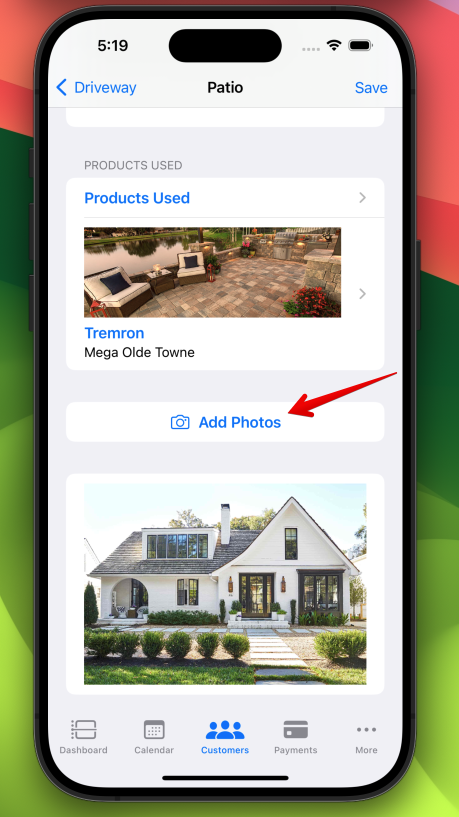Projects are created from the Customer Detail screen.
- Go to the Customers Tab
- Click or search for the customer you want to create the job
- Tap the Plus Sign (+) at the top of the screen
- Tap Add Job
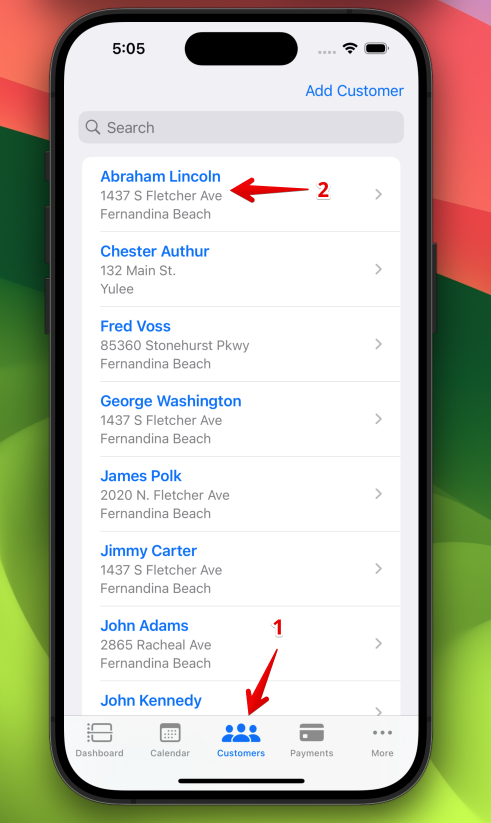
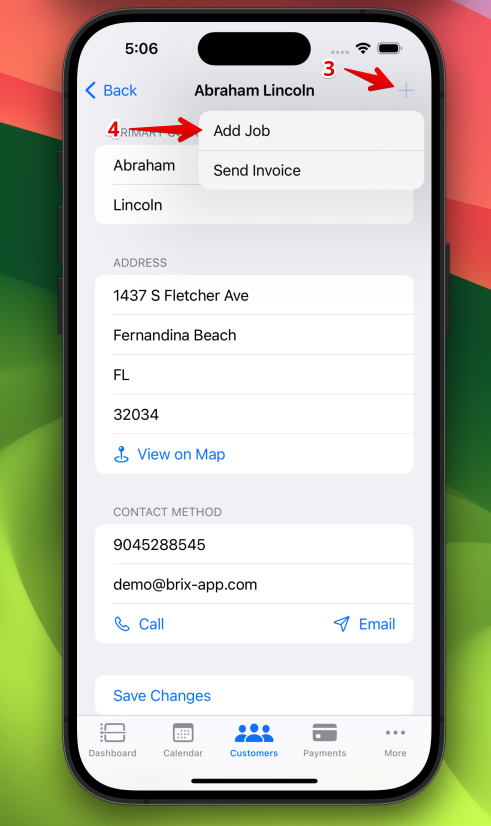
Now, give the job a name.
Examples: Driveway, Patio, Pool Deck…
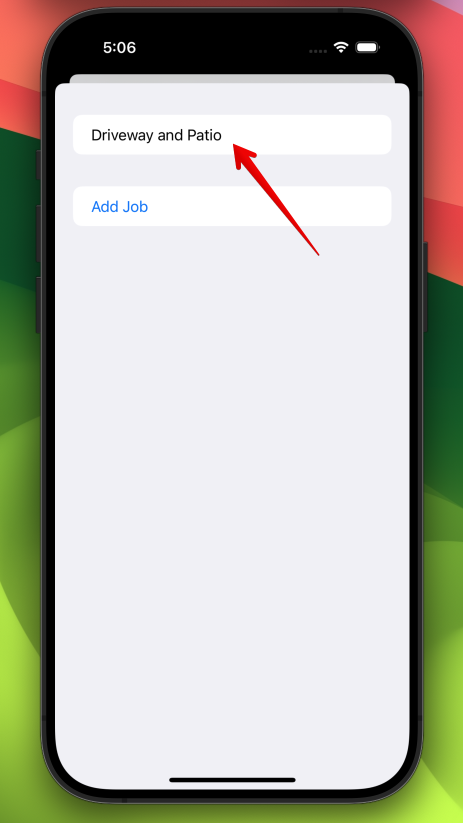
Tap the Add Job button to save the job.
All jobs for this customer will appear in the Jobs section.
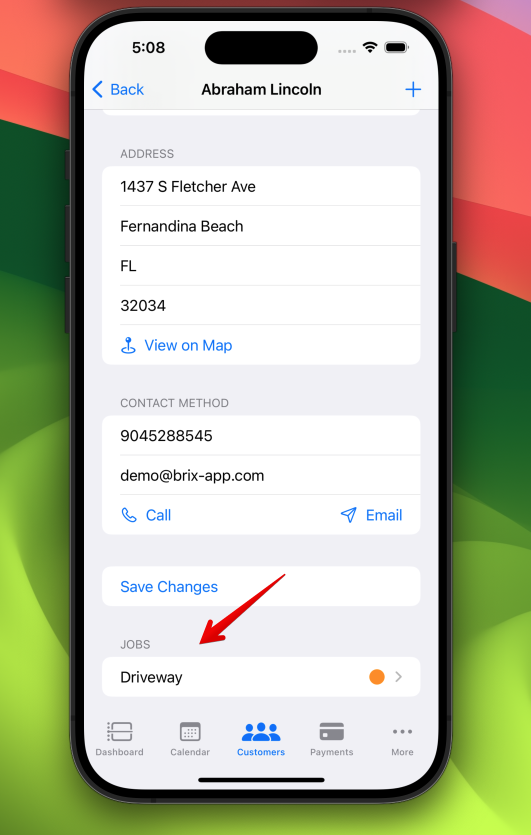
Orange means the job is incomplete. Green means the job has been completed.
Every job can be broken down into multiple sections.
The first step when building an estimate is to add a Section.
Tap on the job that you just created and then tap Add Section.
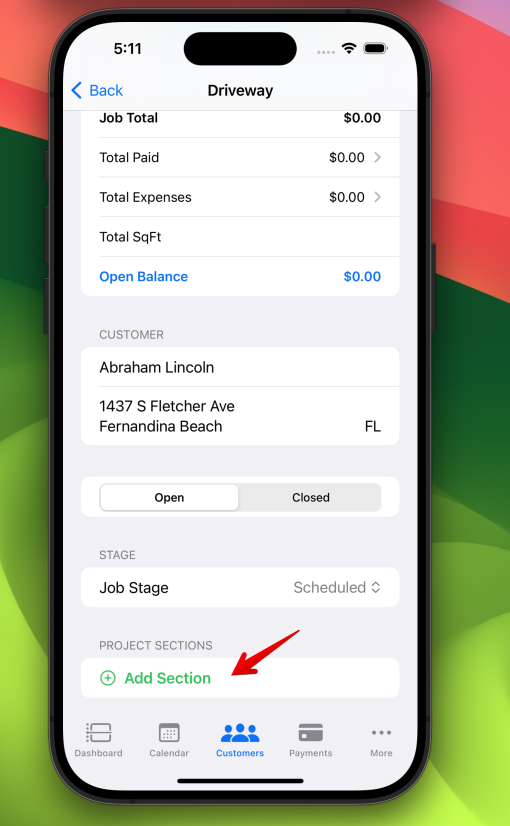
Give the Section a name.
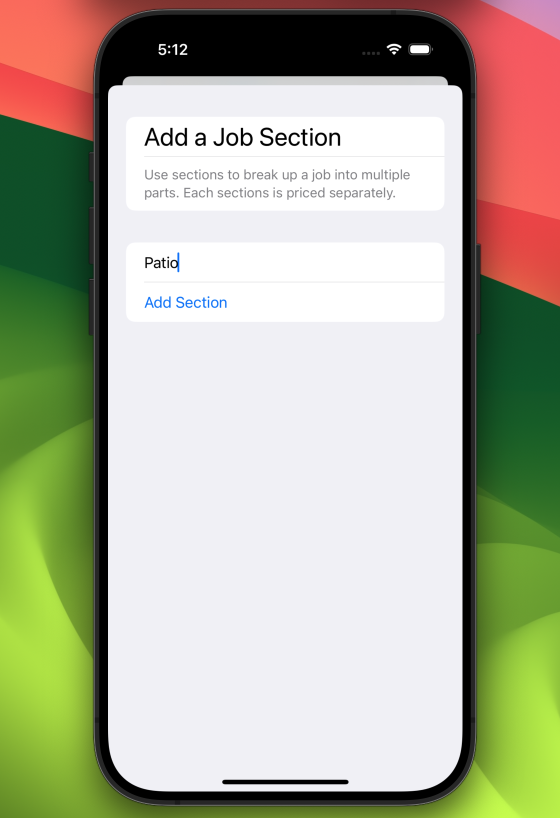
Tap the Add Section button to save the section.
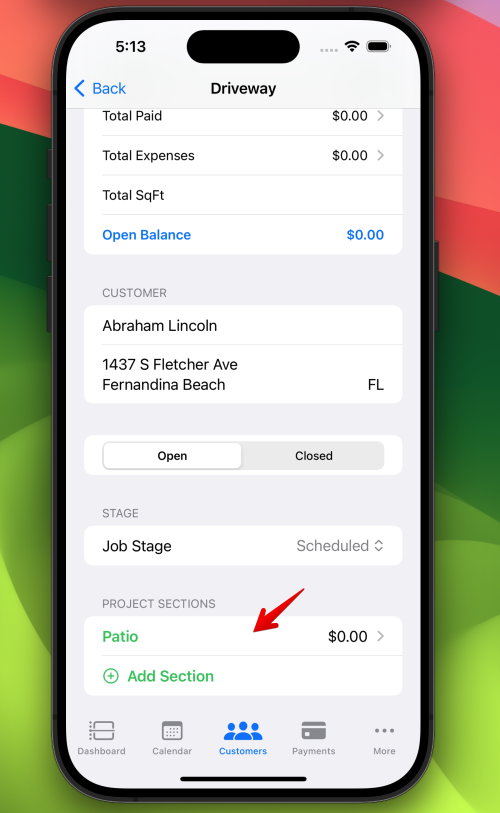
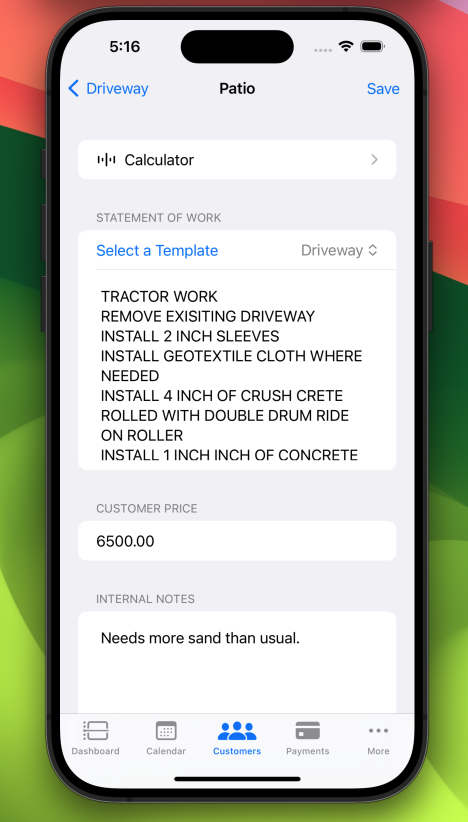
You can now use the SqFT calculator to add your square footage.
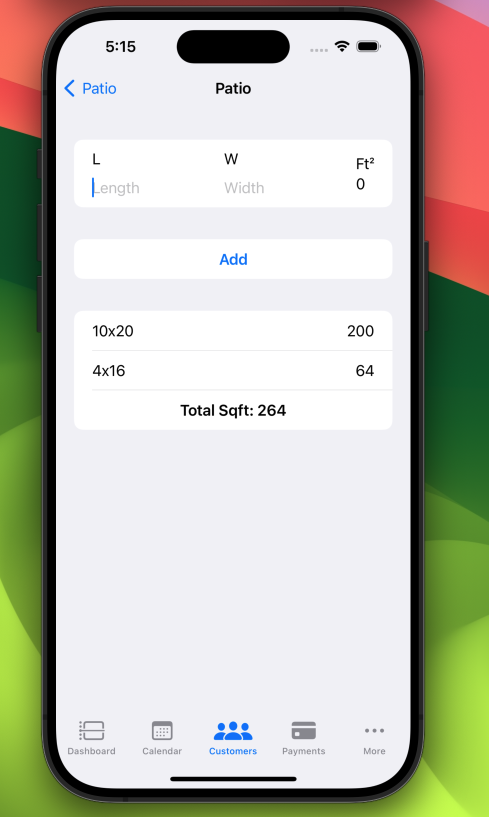
You can also assign Products Used to the section.
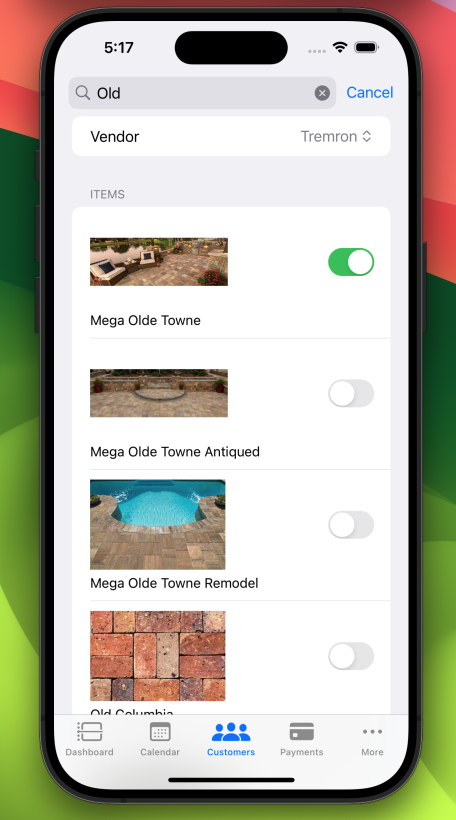
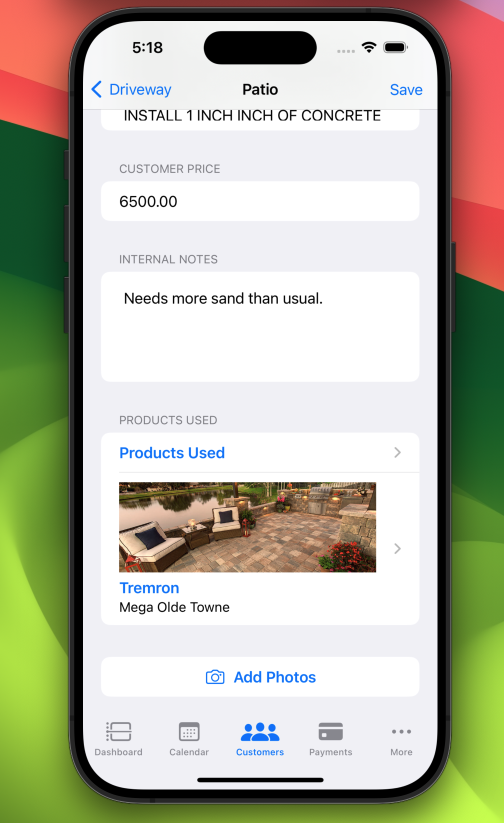
You can also take unlimited photos of the section for reference.